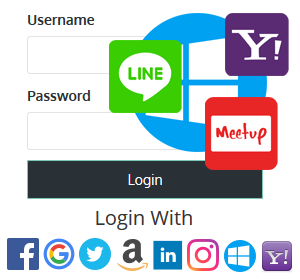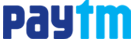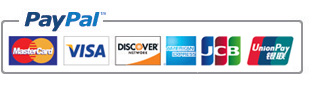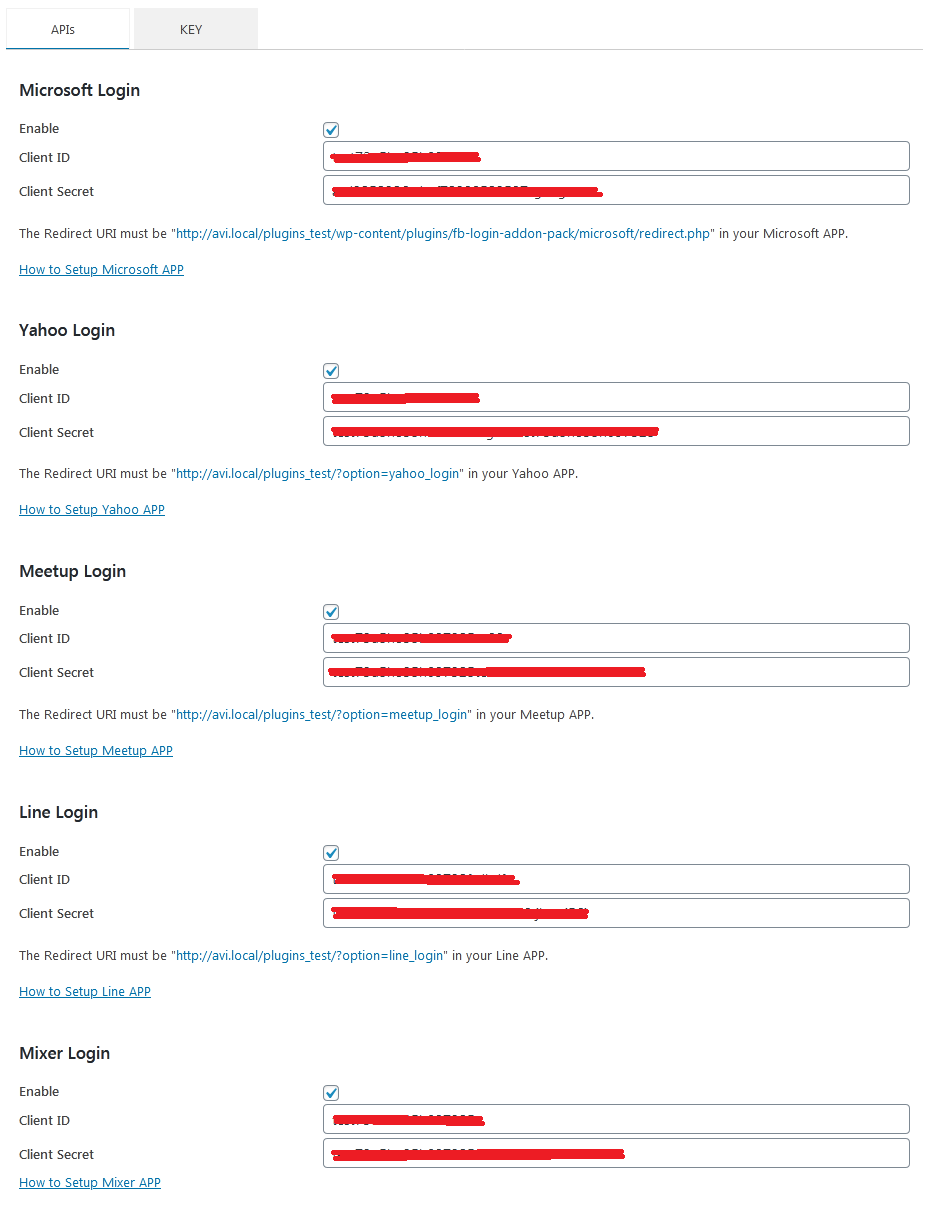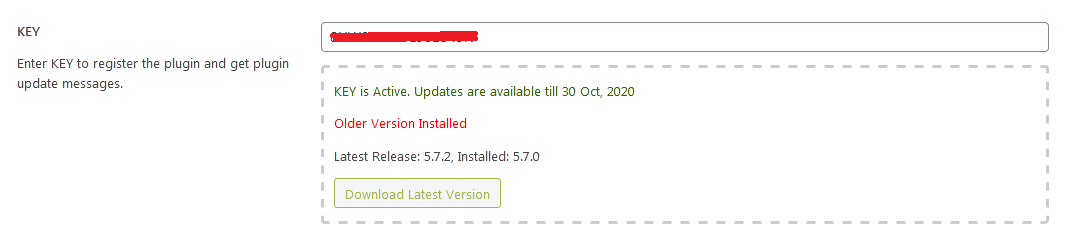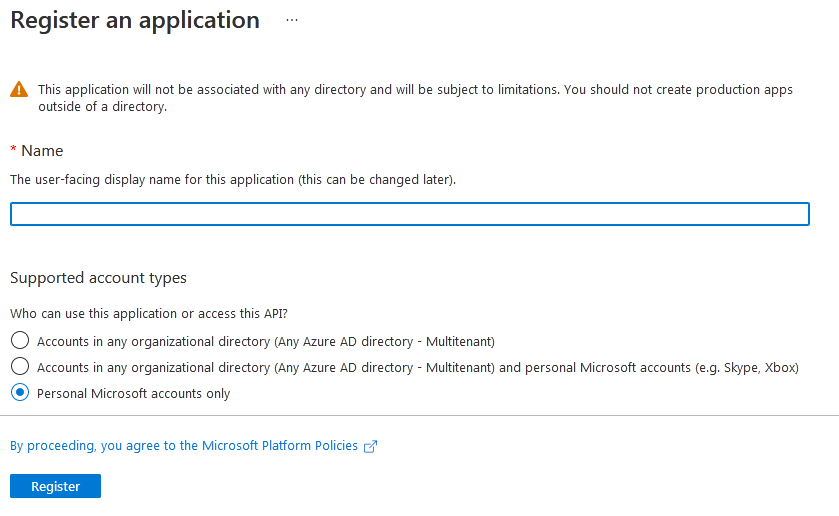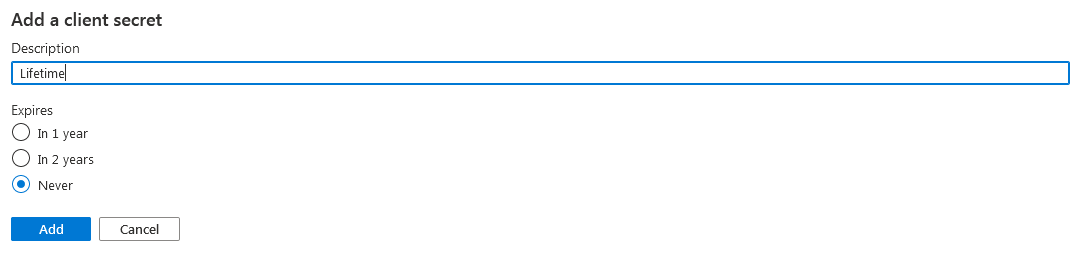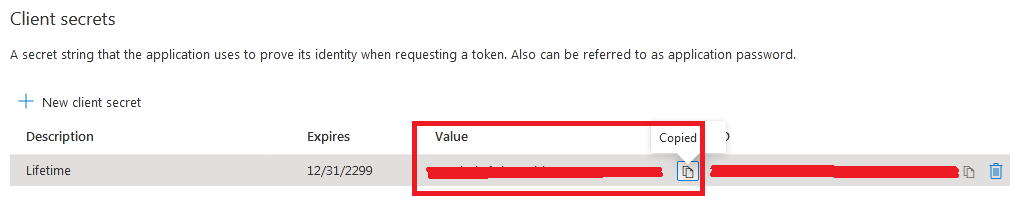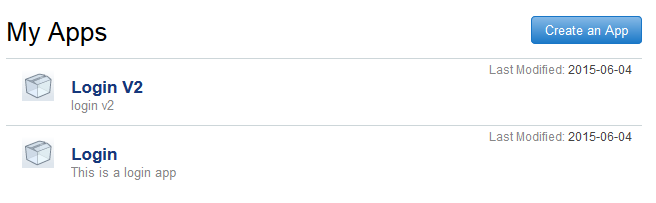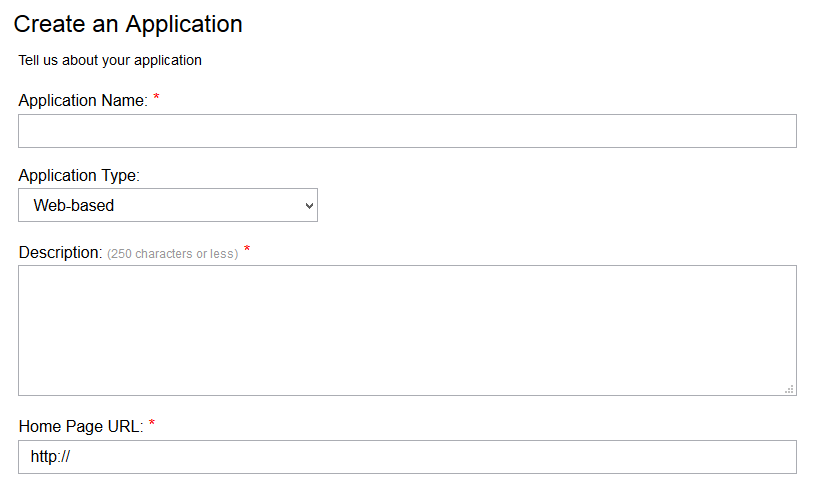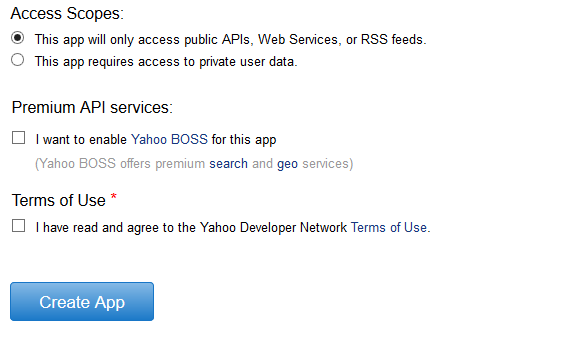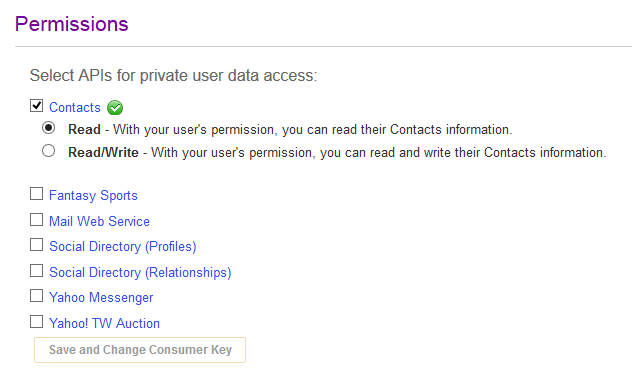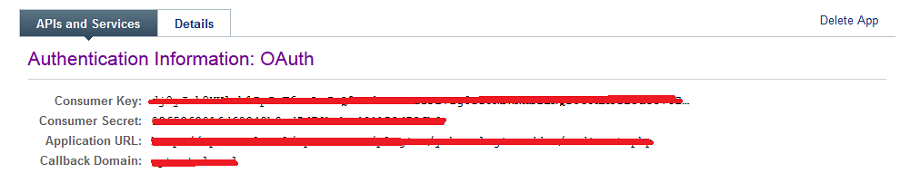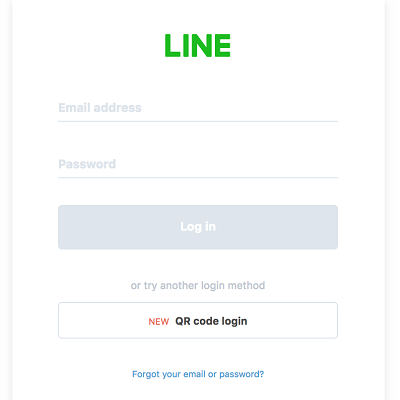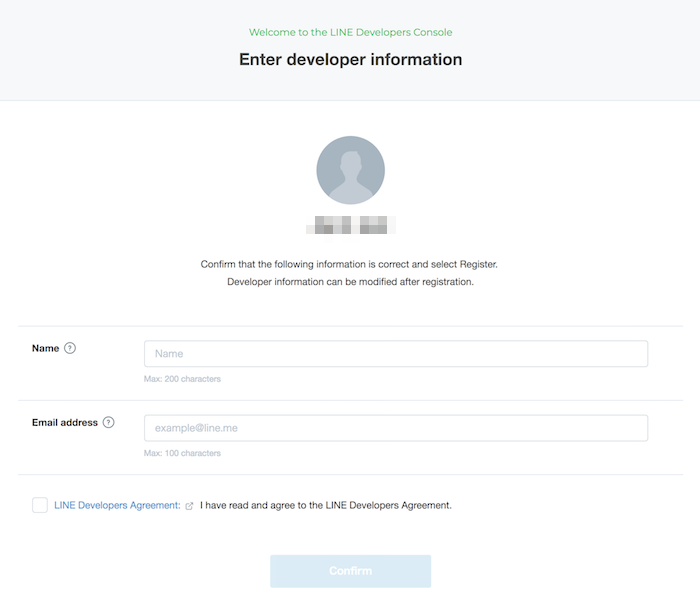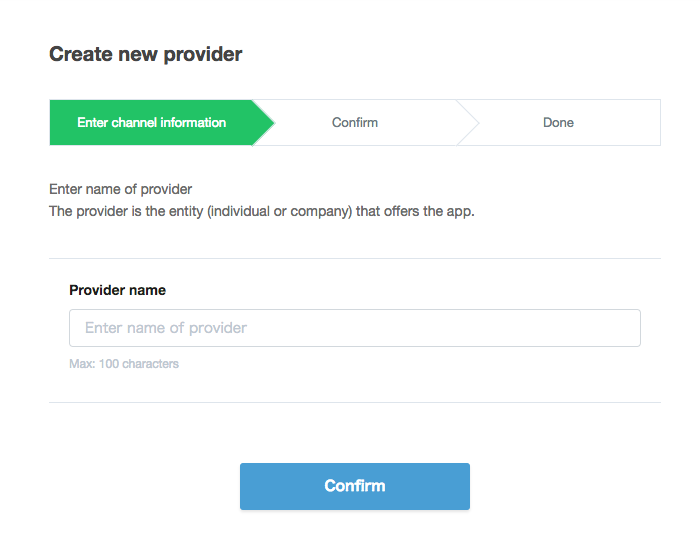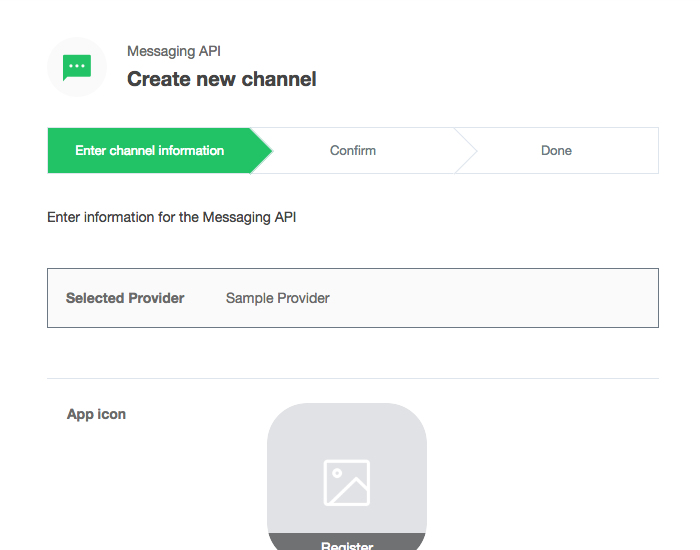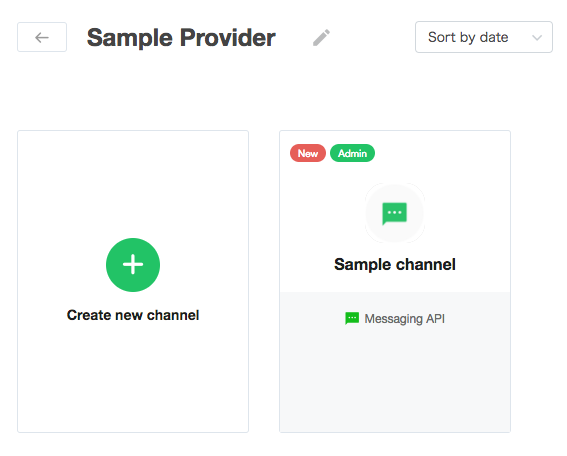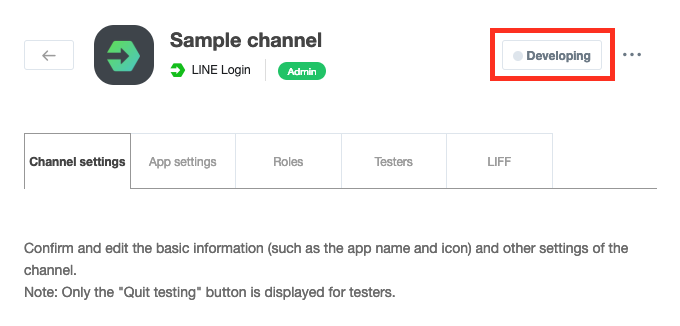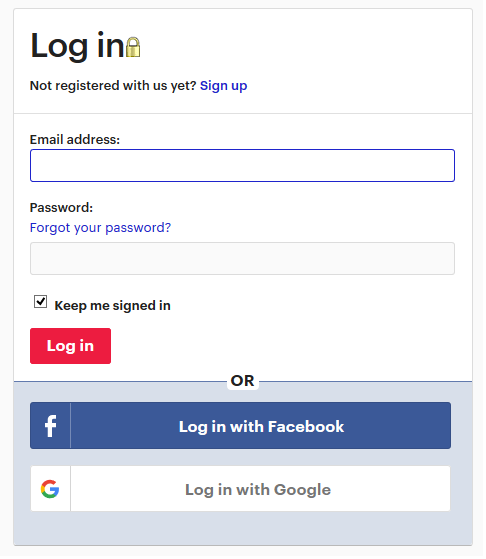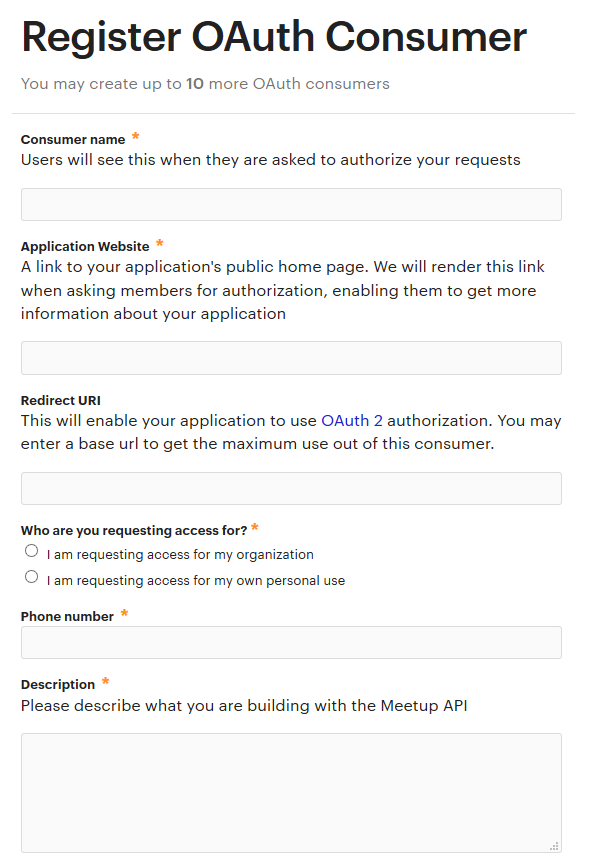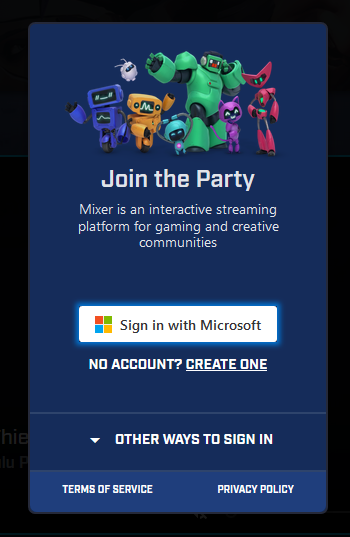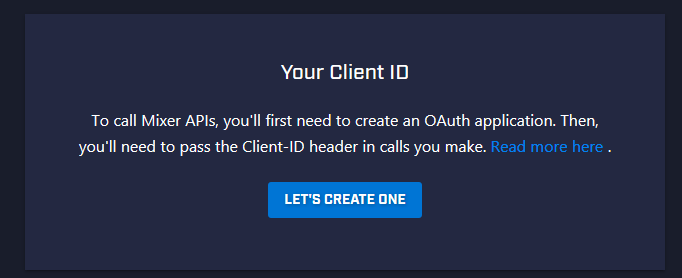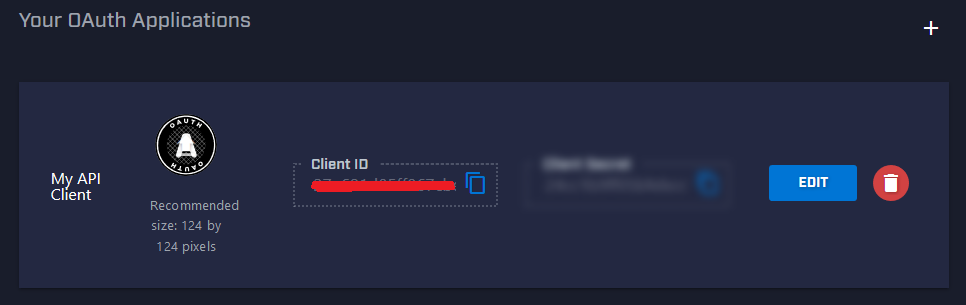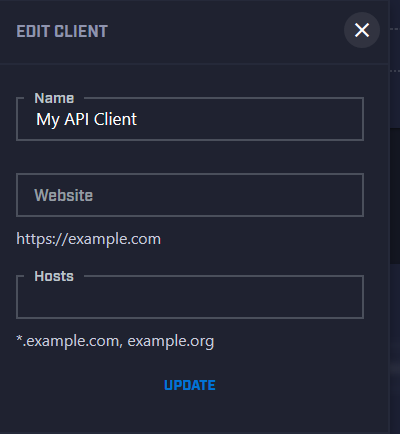Facebook Login Addon Pack
This is an Addon Pack for Facebook Login Widget (PRO). This plugin will not work as an individual plugin, Facebook Login Widget (PRO) has to be installed in the site. It will enable Microsoft, Yahoo, Line, Meetup & Mixer logins for your users along with other logins already available with Facebook Login Widget (PRO) plugin.
$2.00
If you need support please Email us at [email protected]
All updates & support available for 1 year. Current Plugin (Version 2.1.9)
This plugin is tested upto
WordPress (Version 6.4.3)
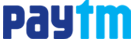
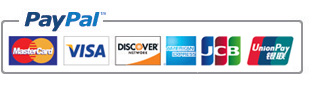
Usage & Setup
The setup of this plugin is simple. Just follow the instructions provided below to setup the relevent APPs. Once the APP setup is completed and social logins are enabled, additional login icons will appear with default icons available with Facebook Login Widget (PRO) plugin.
Details
Admin Panel View
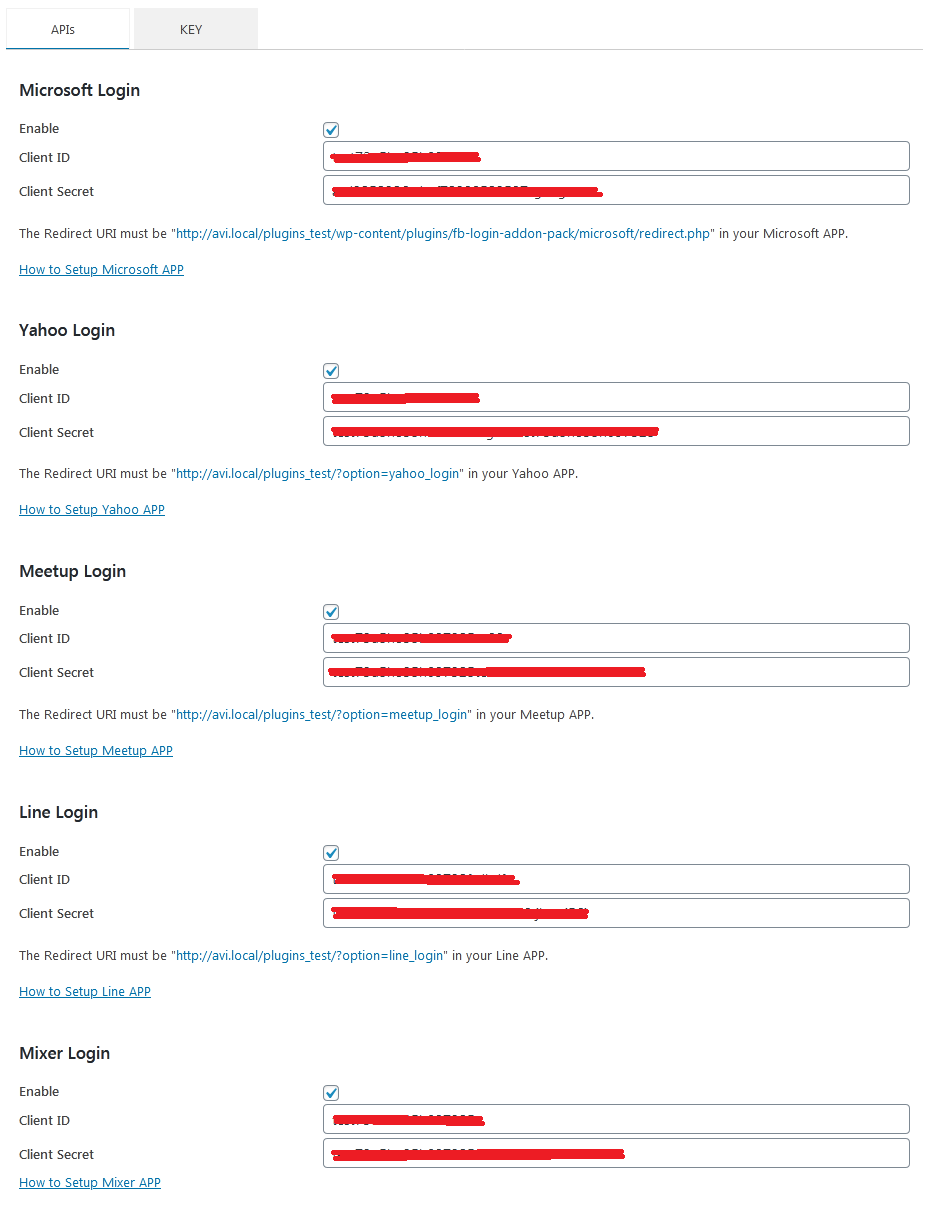
Plugin Key
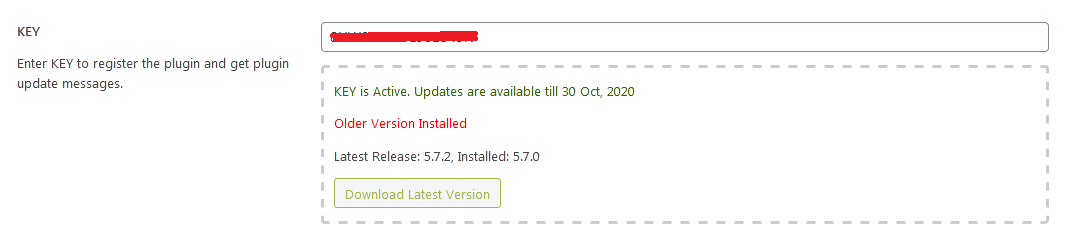
Microsoft API Settings
To enable microsoft login you will have to create a new microsoft API application. The steps are easy. A details explanation of how to create your microsoft application and how to get microsoft Client ID, Client Scecret are provided below. Please follow the instructions carefully.
Details
1. Go to https://portal.azure.com/#blade/Microsoft_AAD_IAM/ActiveDirectoryMenuBlade/RegisteredApps and login to your microsoft live account.

2. Click on "New registration" button. A new popup will open.
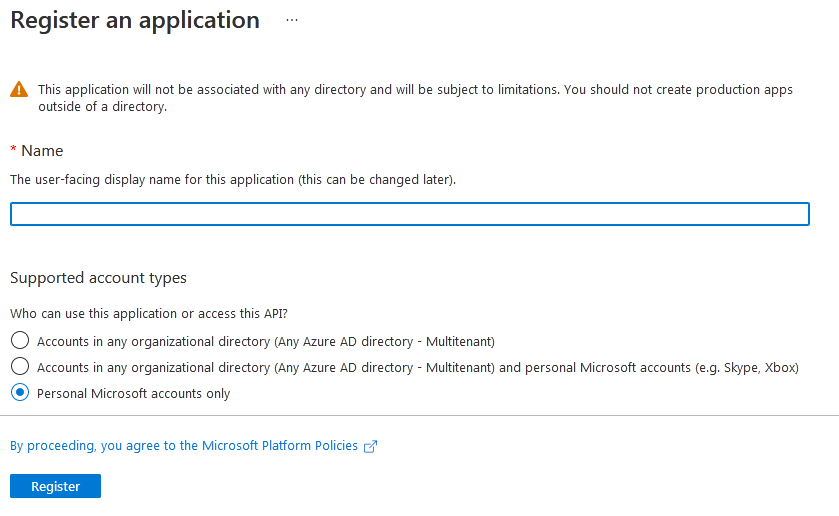
3. Enter application name, Redirect URL. Enter "Redirect URLs" Exactaly as the
Plugin Show you. This Redirect URL can be found in the plugin settings page in admin panel. Click "Register", your new application will be created and a new page will open.

4.You will find your Client Id in this page. For Client Secret click "Certificates & secrets" a new page will open. Click "New client secret"
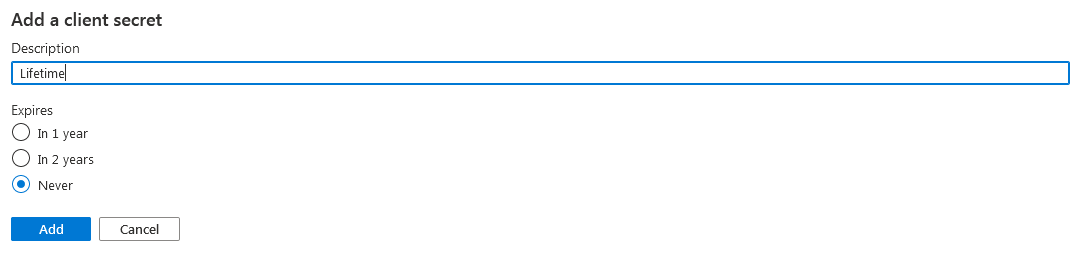
5.Click "Add". Your Client Secret will be created.
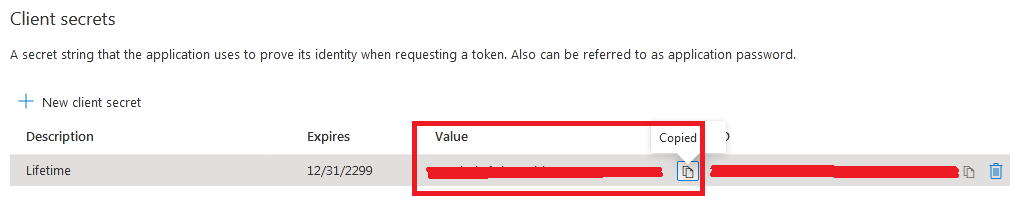
6.Note down your Client Id and Client Secret.
Yahoo API Settings
To enable yahoo login you will have to create a new Yahoo API application. The steps are easy. A details explanation of how to create your Yahoo application and how to get Client ID, Client Scecret are provided below. Please follow the instructions carefully.
Details
You need create a new yahoo API Applitation to setup this plugin. Please follow the instructions provided below.
1. Go to https://developer.apps.yahoo.com/ and login to your yahoo account.
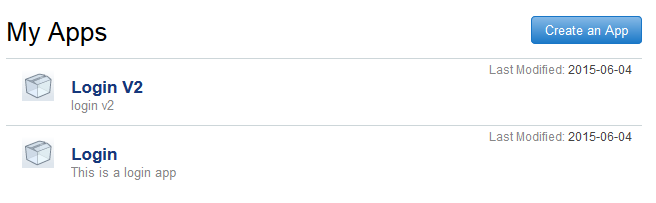
2. Click on "Create An App" button. A new page will open.
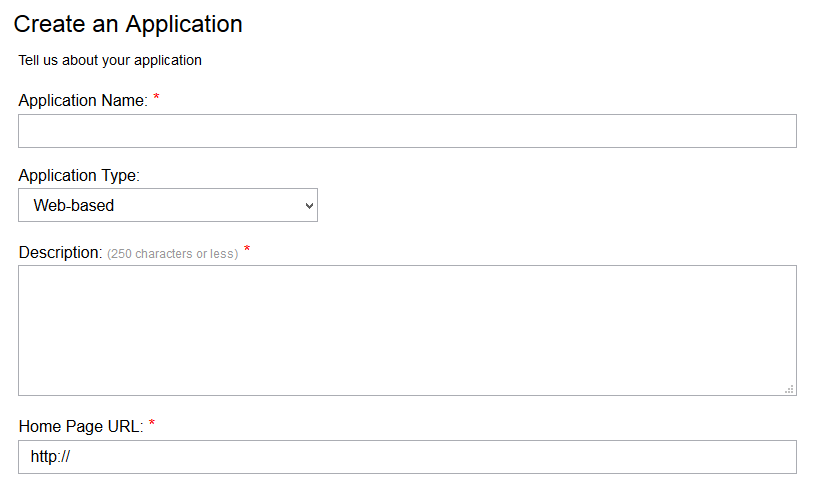 3a.
3a. Enter application name, application type, description. In the Home page URL Enter Exactaly as the Plugin Show you. This Home page URL can be found in the plugin settings page, in admin panel. Click "Save".
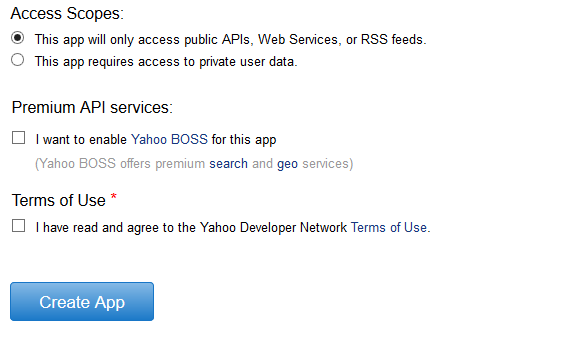
3b. Check the "Terms of Use" checkbox and Click "Create App".
4. you will be redirected to the APIs page. Make sure to check Contacts in the Permissions section.
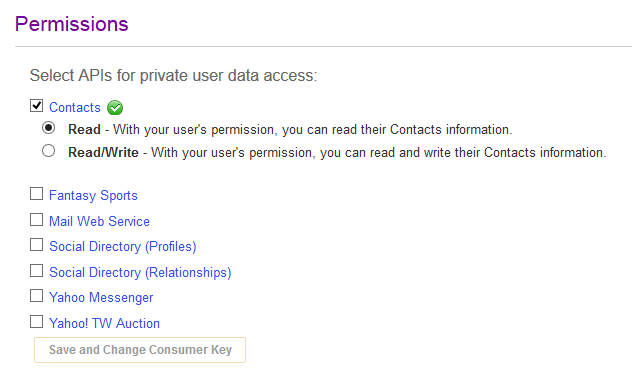
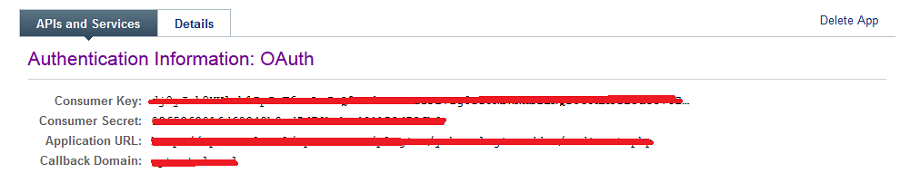
5. That's All. Here you will find Client ID and Client Secret. Enter Client ID and Client Secret here.
Line API Settings
To enable Line login you will have to create a new Line API application. The steps are easy. A details explanation of how to create your Line application and how to get Client ID, Client Scecret are provided below. Please follow the instructions carefully.
Details
1. Go to https://developers.line.biz/console/register/messaging-api/provider/ and login to your line account.
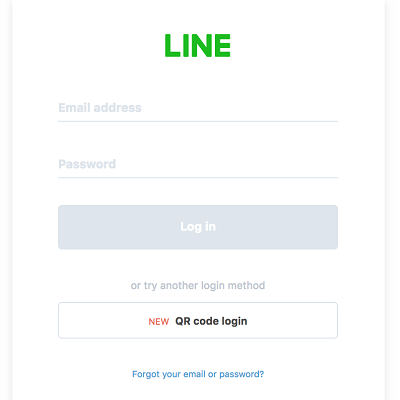
2. Register as a developer (only on first login)
Enter your name and email address to create a developer account on the LINE Developers console.
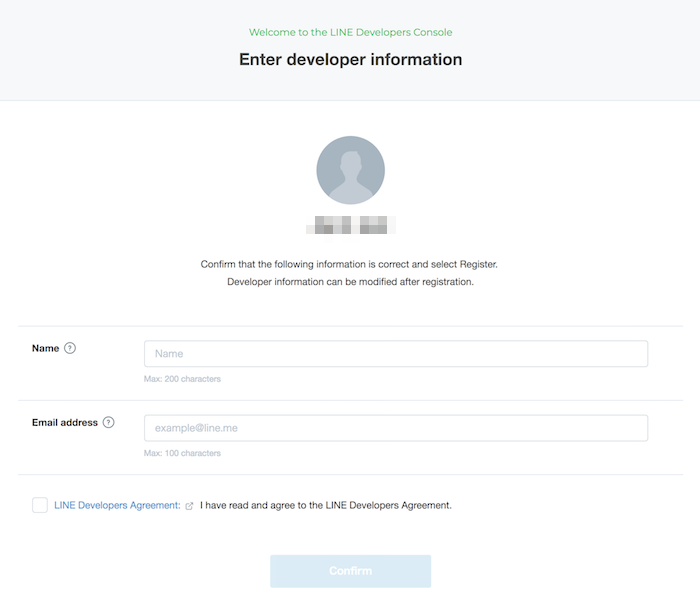 3.
3. Create a new provider
Enter a name for the provider. The provider is the entity that offers your app. For example, you can use your own name or the name of your company.
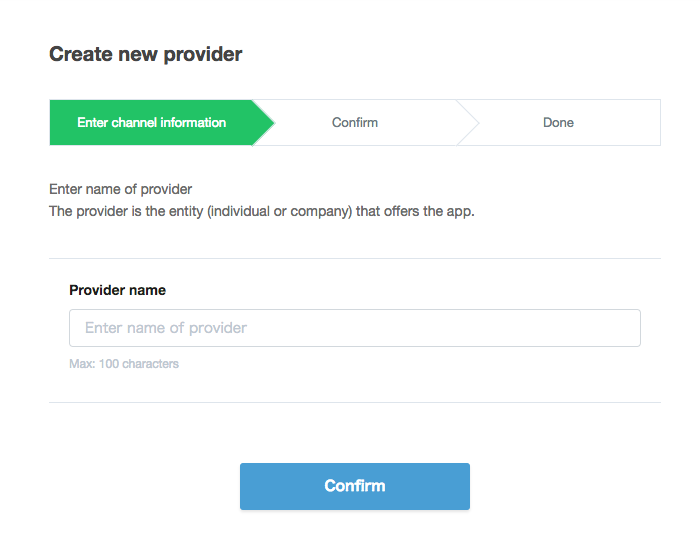
4. Create a channel
Enter the required information for your channel. "LINE" or a similar string cannot be included in the channel name.
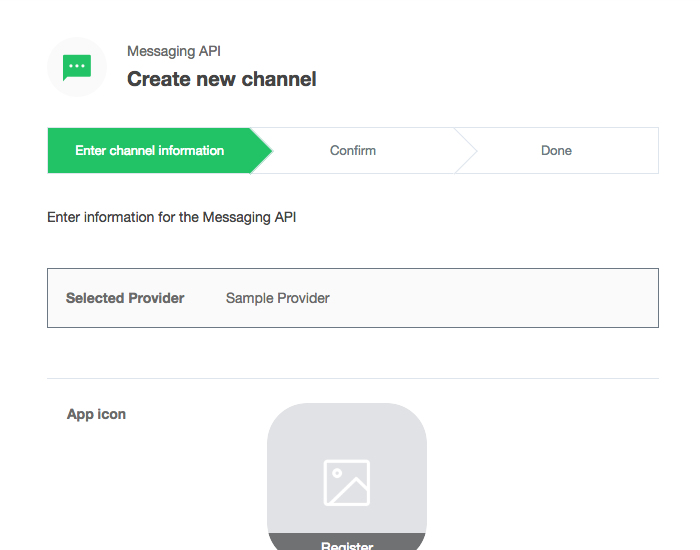
5. Confirm
Confirm that your channel was created.
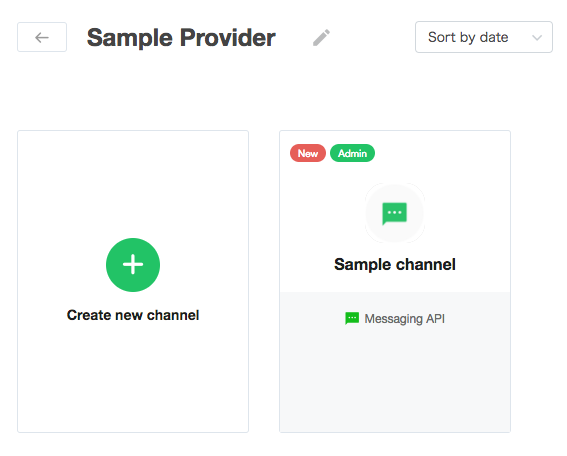
6. Publishing a channel
After you publish your channel, general users can log in to your app by using LINE Login.
Open your channel in the console and click Publish in the upper right corner of the screen
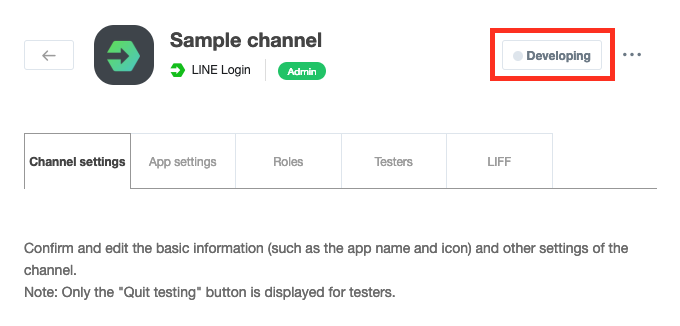
Here you will get Client ID & Client Scecret.
Meetup API Settings
To enable Meetup login you will have to create a new Meetup API application. The steps are easy. A details explanation of how to create your Meetup application and how to get Client ID, Client Scecret are provided below. Please follow the instructions carefully.
Details
1. Go to https://secure.meetup.com/meetup_api/oauth_consumers/ and login to your Meetup account.
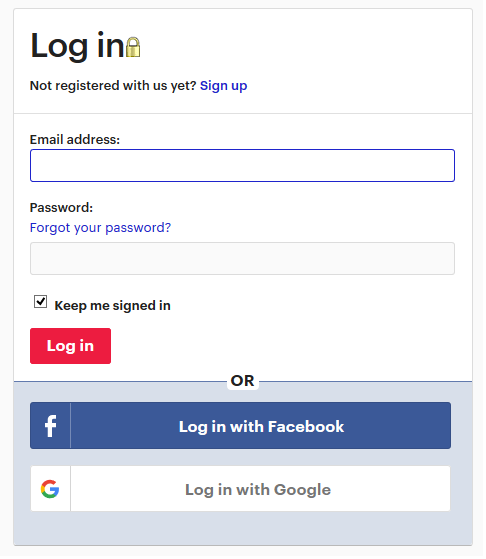
2. Create new OAuth Consumers
Click on "Create one now"

3. Fill in the form to create your new application
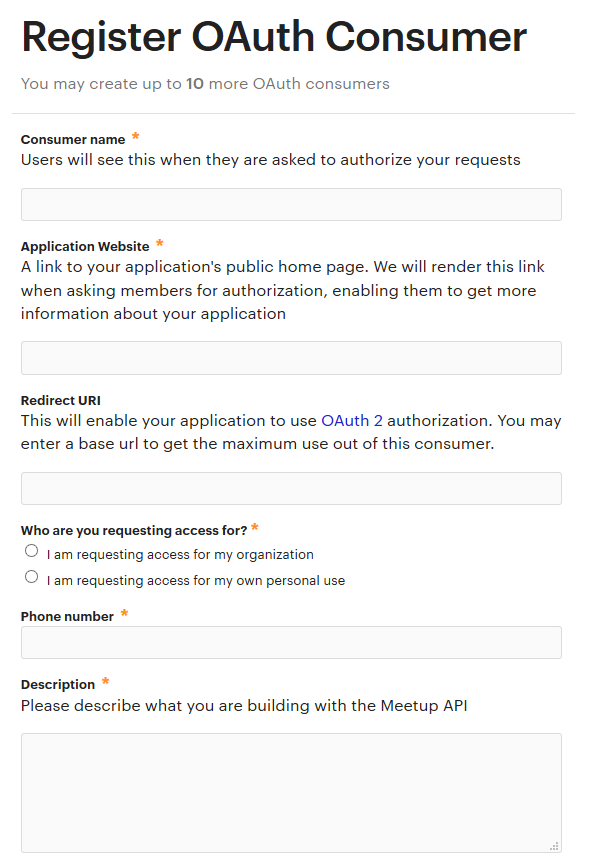
4. You will get Client ID, Client Scecret once your application is created.
Mixer API Settings
To enable Mixer login you will have to create a new Mixer API application. The steps are easy. A details explanation of how to create your Mixer application and how to get Client ID, Client Scecret are provided below. Please follow the instructions carefully.
Details
1. Go to https://mixer.com/lab/oauth and login to your Mixer account.
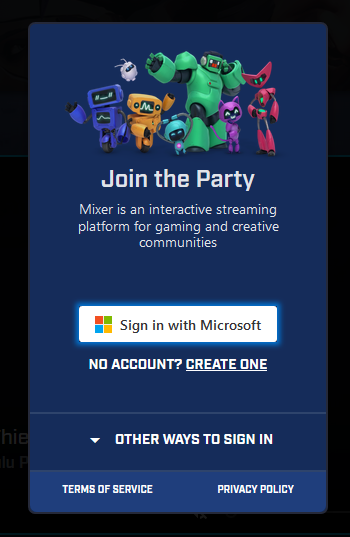
2. Create new OAuth Client ID
Click on "Let's create one"
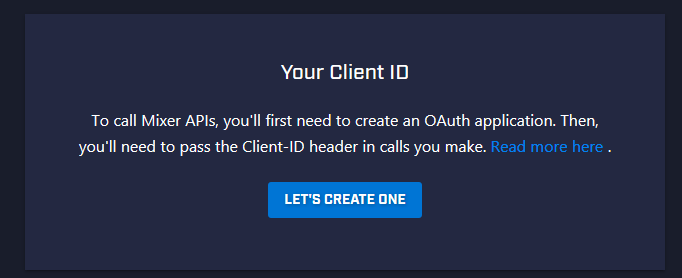
3. Your application will be created
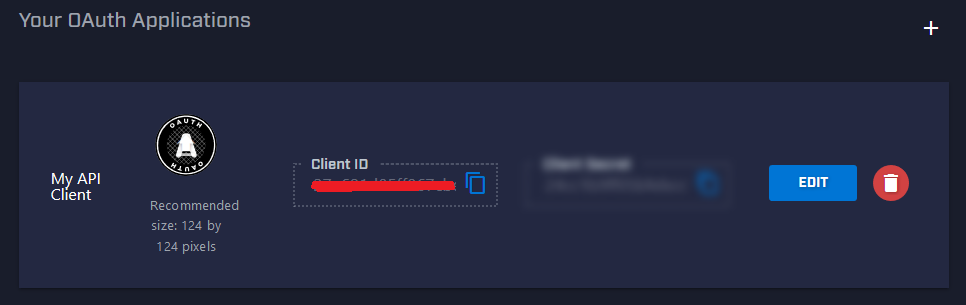
4. Click on "Edit"
Enter Client Name, Website and Host
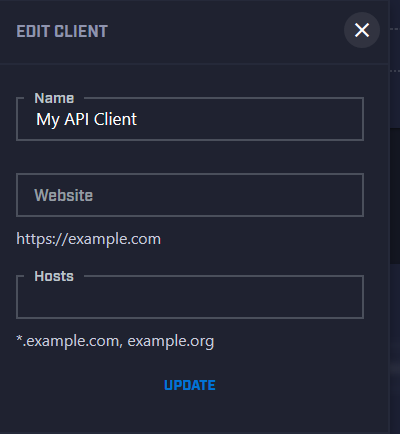
4. You will get Client ID, Client Scecret once your application is updated.
License and Agreement
Please read the plugin license